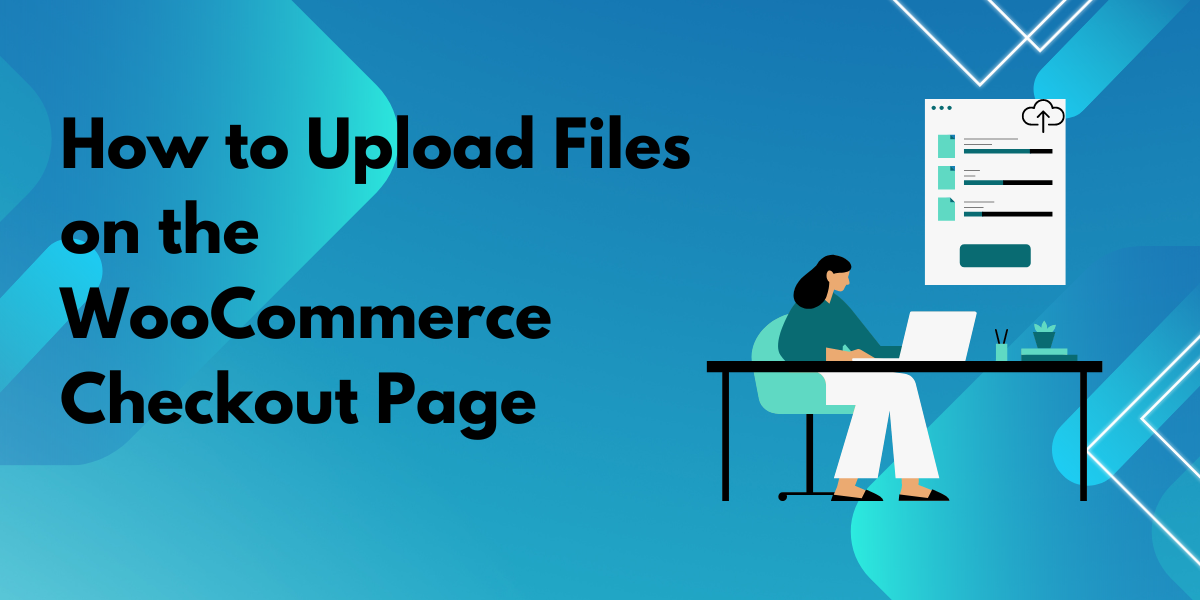For many eCommerce businesses, particularly those offering custom or made-to-order products, the ability for customers to upload files during checkout is essential. From uploading custom designs for print products to sharing important documents for review, adding a file upload WooCommerce feature at checkout simplifies the process and improves customer experience.
In this guide, we’ll explore the benefits of adding a file upload option on the WooCommerce checkout page, walk you through the setup process using plugins, and highlight the best practices for managing these uploads effectively.
Why Add File Uploads on the WooCommerce Checkout Page?
Adding file uploads on the WooCommerce checkout page offers several advantages, especially if your store relies on custom order details. Here are a few key benefits:
- Enhanced Customer Experience
Allowing customers to upload files directly at checkout streamlines the order process, especially for businesses requiring additional customer information, like images or documents. This feature eliminates the need for back-and-forth emails, reducing friction for customers. - Saves Time and Reduces Errors
By enabling file uploads, you avoid the need for post-checkout communication to obtain necessary files, helping to prevent errors and keeping order fulfillment efficient. Customers provide their files at the time of purchase, ensuring all details are in place for processing. - Improves Order Customization
If you sell products like custom t-shirts, promotional items, or personalized stationery, the file upload feature is invaluable. Customers can upload designs or specific instructions at checkout, helping you deliver exactly what they want.
People Also Read About Improve Your Store Navigation with WooCommerce Load More Products
Tips for Managing File Uploads in WooCommerce
Once the file upload functionality is set up, consider these tips to streamline file management and enhance the customer experience:
- Organize Files by Order Number
Ensure that all uploaded files are automatically saved with the corresponding order number. This organization method makes it easier to locate files when processing orders and helps avoid mix-ups. - Notify the Fulfillment Team
If you have a fulfillment team, consider setting up automatic notifications for orders with file uploads. This way, they’ll know to look for the uploaded files right away, reducing any delays in order processing. - Provide File Upload Guidelines
To minimize errors, specify guidelines for acceptable file formats, dimensions, and sizes. Display these guidelines next to the upload field to ensure customers provide files that meet your requirements. - Check for Duplicate Files
Encourage customers to double-check their uploads before submitting the order. A clear, concise note at checkout can prompt customers to verify their files, helping avoid duplicates and unnecessary follow-ups.
How to Set Up File Uploads on the WooCommerce Checkout Page
Setting up a file upload option on your WooCommerce checkout page can be done with the help of a WooCommerce plugin, such as Customer Upload Files for WooCommerce. This plugin allows customers to upload various file types during the checkout process, providing flexibility for different needs.
Here’s a step-by-step guide on how to add this functionality to your store:
Step 1: Install the Plugin
- Go to the Customer Upload Files for WooCommerce plugin page on WooCommerce.
- Download the plugin and install it in your WooCommerce store by navigating to Plugins > Add New in your WordPress dashboard.
- Once installed, activate the plugin.
Step 2: Configure Plugin Settings
- After activating the plugin, go to WooCommerce > Settings > File Uploads to access the plugin’s settings.
- Here, you can set parameters for the file upload functionality, such as:
- Allowed File Types: Specify which file formats are acceptable, like PNG, JPG, PDF, or DOC.
- File Size Limit: Set the maximum file size customers can upload to avoid storage issues.
- Required/Optional: Choose whether uploading a file is required or optional for checkout completion.
- Save the settings once you’ve configured these options according to your store’s requirements.
Step 3: Customize File Upload Fields
The plugin allows you to position the file upload option at specific points on the checkout page. You may want to place the upload field right before the payment section, so customers are prompted to provide their files before completing the transaction.
- Label Customization: You can label the upload field with something like “Upload Your Design” or “Attach Your File” to clarify the purpose of the field for customers.
- Instructions: Add any necessary instructions next to the field to help customers understand file requirements or specifications.
Advantages of Adding File Uploads on Product and Cart Pages
While adding file uploads at checkout is helpful, you may also consider allowing uploads on product or cart pages. This feature can give customers more time to consider their uploads and allow them to see file requirements earlier in the purchasing journey. For example, if you offer custom products, customers can upload designs or images directly on the product page, where they can see previews and double-check their files before adding them to the cart.
Conclusion
Adding a file upload option to the WooCommerce checkout page is a simple yet powerful way to streamline the order process, especially for stores selling custom products. With the Customer Upload Files for WooCommerce plugin, you can easily integrate this feature into your store, enhancing customer convenience and improving workflow efficiency.
Also Read About How WooCommerce Product Per Page Boosts Store Performance