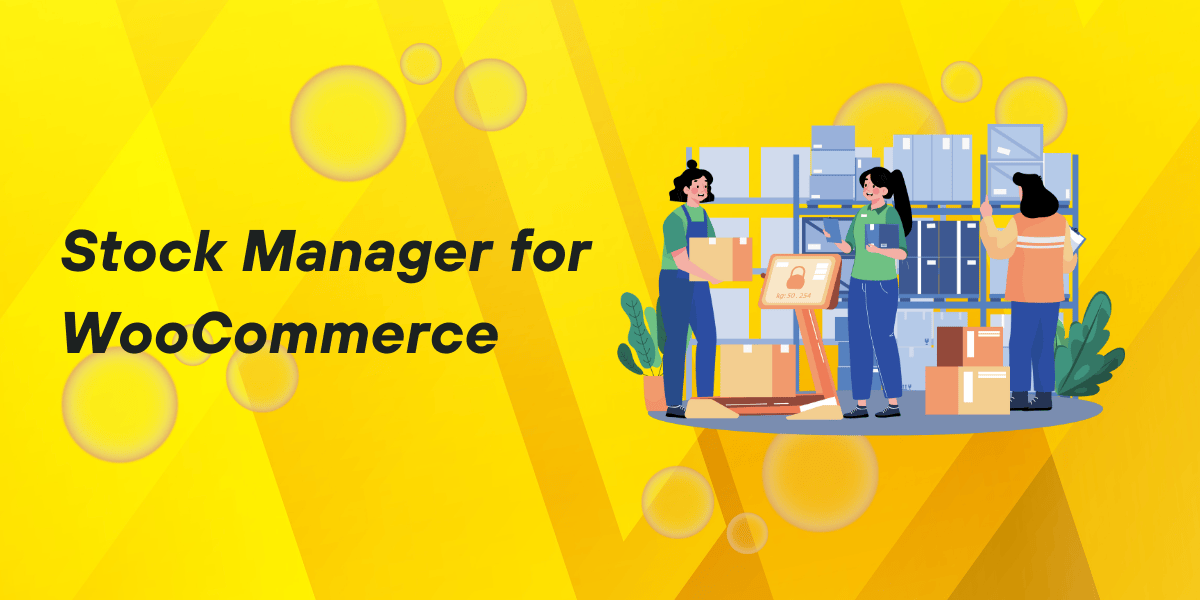Managing inventory can be a challenge, especially for growing online stores. The WooCommerce Stock Manager is a plugin designed to simplify the process, offering control and flexibility for store owners. From bulk updates to real-time stock tracking, it’s the tool you need to ensure smooth operations. In this blog, we’ll explore fresh insights into how this tool works and how it can benefit your WooCommerce store.
Why You Need a Stock Manager Plugin
Inventory control is vital for every business, but it becomes more complex as your store expands. Whether you’re managing a few items or hundreds of SKUs, stock mismanagement can lead to overselling, customer dissatisfaction, and lost revenue. Enter WooCommerce Stock Manager, which allows you to easily monitor, adjust, and update stock quantities from one central hub.
The Importance of Stock Management
Let’s use the example of a fictional store, TechWiz Electronics, which specializes in selling gadgets and accessories. Before implementing WooCommerce stock manager, TechWiz often faced problems during flash sales. They couldn’t track inventory fast enough, resulting in overselling popular items like headphones. This led to delayed deliveries and refunds, harming customer trust.
Once they adopted WooCommerce Stock Manager, TechWiz could monitor their stock levels in real-time. They pre-configured low-stock alerts for high-demand products, ensuring they were always prepared for sales surges. Their operations became more efficient, customer satisfaction improved, and revenue increased.
Key Features of WooCommerce Stock Manager
Bulk Stock Editing
Managing stock for numerous products is tedious, especially when doing it manually. WooCommerce Stock Manager makes it easy to bulk edit stock quantities, saving you time. For example, a fictional bookstore, The Lit Room, needed to prepare for its annual holiday sale. With hundreds of book titles to manage, The Lit Room used the bulk editing feature to update stock for all their products within minutes. This not only saved time but ensured accuracy during the busy season.
CSV Import and Export
If you have an offline system to track your stock or use external platforms, syncing data can be tricky. WooCommerce Stock Manager’s CSV import/export feature makes this process seamless. Bella’s Boutique, a fictional fashion store, was struggling to sync inventory between their physical store and WooCommerce. By exporting CSV data and uploading it into WooCommerce Stock Manager, Bella’s Boutique maintained consistent stock levels between the two platforms.
Variation Support
Many stores offer products with variations—such as sizes, colors, or styles. WooCommerce Stock Manager supports product variations, so you can update stock levels for each one. Imagine a fictional store, SneakerZ, which sells sneakers in different colors and sizes. They used WooCommerce Stock Manager to control the inventory of each variation without having to navigate multiple product pages, making their inventory control much more efficient.
Case Study: How StoreHub Increased Sales with Stock Manager
StoreHub, a fictional online retailer selling smart home devices, faced major stock management issues during peak shopping periods. They frequently oversold their bestsellers, leading to refund requests and lost customers. After implementing WooCommerce Stock Manager, StoreHub noticed a significant drop in overselling incidents. By setting low-stock alerts and using the bulk editing feature, they were able to restock quickly before items sold out.
This proactive approach, combined with real-time inventory tracking, boosted their sales by 20% over the holiday season. Additionally, customer satisfaction improved as customers received their products faster with fewer order cancellations.
Benefits of WooCommerce Stock Manager
Real-Time Stock Visibility
WooCommerce Stock Manager gives you a complete view of your stock in real-time. Whether you’re managing 10 products or 1,000, this feature ensures you know exactly what’s in stock at any moment.
Time-Saving Automation
Updating stock manually is labor-intensive. With features like bulk editing and CSV imports, WooCommerce Stock Manager automates much of the work, letting you focus on more important tasks like marketing and customer support.
Improved Customer Satisfaction
No customer likes to buy something, only to discover it’s out of stock. With accurate stock management, you can avoid these disappointments and ensure customers always have access to your best-selling products. GourmetDelights, a fictional food store, implemented WooCommerce Stock Manager and saw a 15% drop in customer complaints related to out-of-stock items.
Minimize Human Errors
Manual data entry can lead to mistakes that hurt your business. WooCommerce Stock Manager’s automated updates reduce human error, ensuring your stock levels are always accurate. Urban Accessories, a fictional accessories store, used this plugin and reduced stock errors by 30%, resulting in fewer returns and exchanges.
How to Get the Most Out of WooCommerce Stock Manager
To make the most out of WooCommerce Stock Manager, it’s important to regularly update your inventory and set low-stock alerts for popular items. Perform routine audits using the CSV export feature to ensure that your WooCommerce data matches physical stock levels.
Additionally, if you’re running sales or expecting an influx of orders, pre-configure your stock levels to accommodate the expected demand. This proactive approach helps you avoid stock shortages during peak seasons.
Conclusion
For any eCommerce store, managing stock efficiently is a must. WooCommerce Stock Manager simplifies inventory management with features like bulk editing, CSV support, and real-time tracking. By using this tool, you can streamline your stock control processes, improve customer satisfaction, and ultimately increase your revenue.
Whether you’re a small business or a large retailer, WooCommerce Stock Manager gives you the flexibility and control you need to run your store more efficiently.
Related Articles:
How WooCommerce Social Media Share Buttons Can Elevate Online Store
Multistep Product Configurator for WooCommerce: Manage Variations