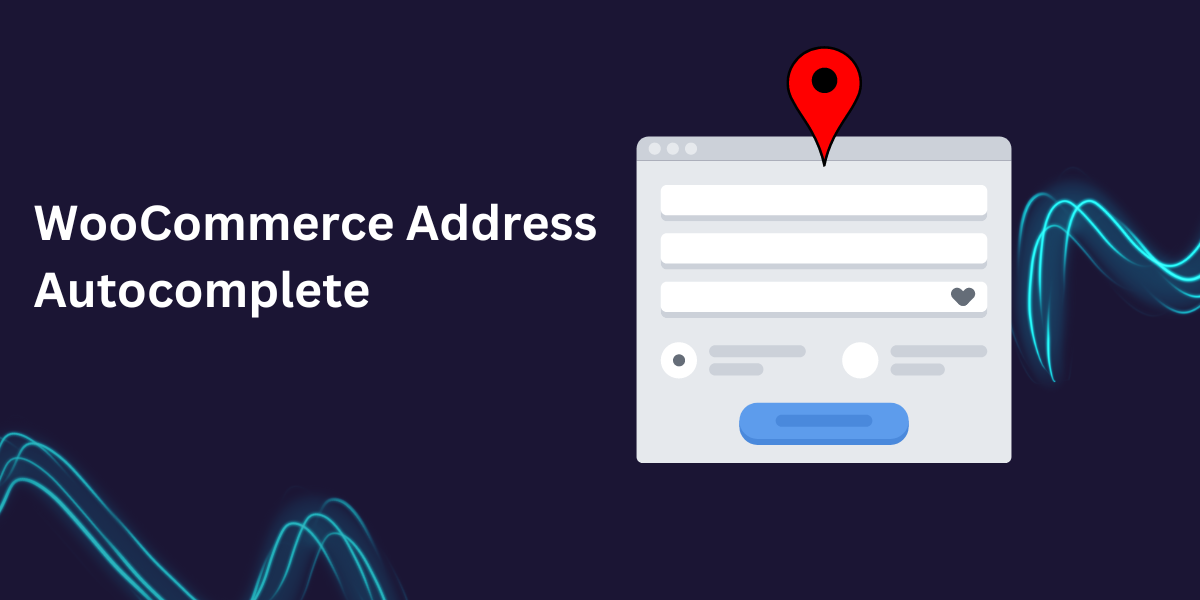An efficient checkout process is crucial to the success of any eCommerce store. A smooth, streamlined checkout increases conversions, reduces cart abandonment, and enhances customer satisfaction. With WooCommerce, there are several ways to improve the checkout experience, one of which is by integrating Google Address Autocomplete for WooCommerce. This feature reduces the time it takes for customers to enter their shipping details, improving accuracy and minimizing frustration.
In this article, we’ll explore the benefits of Google Address Autocomplete for WooCommerce, how to integrate it into your store, and other tips to further optimize the checkout experience.
Why Use Google Address Autocomplete in WooCommerce?
Google Address Autocomplete is a tool that automatically fills in a customer’s address as they begin typing. By offering suggestions in real-time, this feature helps users quickly select their address without manually entering every field. Here’s why you should consider integrating Google Address Autocomplete in your WooCommerce store:
- Reduces Friction at Checkout
By shortening the time needed to input an address, Google address autocomplete for WooCommerce reduces the effort required to complete a purchase. This streamlined experience makes customers more likely to complete their order without hesitation. - Minimizes Errors
Manual entry can lead to errors, such as misspelled addresses or incorrect zip codes. Google Address Autocomplete ensures that addresses are accurate, which reduces issues with shipping and returns. - Increases Conversion Rates
A fast, seamless checkout process significantly impacts conversion rates. Google Address Autocomplete helps customers complete their checkout more quickly, minimizing abandoned carts and increasing completed sales. - Improves User Experience
With autocomplete, customers are spared the frustration of filling in long address forms, which makes for a better overall shopping experience and enhances brand loyalty.
Also Read About How to Upload Files on the WooCommerce Checkout Page
Additional Tips to Optimize the WooCommerce Checkout Process
While Google Address Autocomplete is an excellent tool to enhance your checkout, other strategies can further improve the overall experience:
1. Simplify the Checkout Form
Reduce the number of fields in your checkout form to only the essentials. A cluttered checkout page can overwhelm customers, leading to cart abandonment. WooCommerce’s Checkout Field Editor allows you to customize and reorder fields as needed.
Internal Link Suggestion: Consider referring to WooCommerce documentation on editing checkout fields for an in-depth guide.
2. Enable Guest Checkout
Forcing customers to create an account before purchasing can deter them from completing their orders. Enable guest checkout to remove this barrier and streamline the process.
3. Add Clear Progress Indicators
If your checkout process has multiple steps, include a progress bar to show customers where they are in the process. This reassures them and sets clear expectations, reducing the likelihood of abandonment.
4. Offer Multiple Payment Options
Customers appreciate flexibility, so offering a range of payment options like credit cards, PayPal, and Apple Pay can make the checkout more convenient.
5. Optimize for Mobile
More shoppers are using mobile devices to make purchases. Ensure that your checkout page is responsive and optimized for mobile users. Test the mobile experience to ensure the Google Address Autocomplete works seamlessly on smaller screens.
Testing and Monitoring Your Checkout Process
Once you’ve enhanced your checkout with Google Address Autocomplete, it’s important to test the functionality and monitor its impact:
- Run Tests on Various Devices
Test the Google Address Autocomplete feature across different devices (desktop, mobile, tablet) and browsers to ensure it functions smoothly for all users. - Collect Customer Feedback
After implementing these improvements, consider gathering feedback from customers about their checkout experience. This can help you identify further areas for optimization. - Monitor Abandonment Rates
Keep an eye on your store’s cart abandonment rates before and after implementing Google Address Autocomplete. If abandonment rates drop, it’s a good indication that the feature is positively impacting your checkout process. - Use Google Analytics
Set up Google Analytics tracking to gain insight into customer behavior during checkout. This data can help you spot issues or bottlenecks that may still exist.
Benefits of a Streamlined Checkout Process
Enhancing your WooCommerce checkout process with features like Google Address Autocomplete can result in several tangible benefits:
- Improved Customer Satisfaction: A fast and seamless checkout leads to a positive shopping experience, which can result in repeat purchases and higher customer loyalty.
- Reduced Cart Abandonment: Simplifying checkout with tools like Google Address Autocomplete removes common friction points, helping to reduce cart abandonment rates.
- Increased Sales: A smooth, efficient checkout can improve conversion rates, as customers are less likely to abandon their purchases when the process is quick and user-friendly.
- Greater Data Accuracy: With Google Address Autocomplete, customer addresses are likely to be more accurate, leading to fewer shipping errors and returns.
Conclusion
Optimizing your WooCommerce checkout process with features like Google Address Autocomplete can have a significant impact on your store’s performance. By making checkout faster, easier, and more accurate, you’ll improve the customer experience, reduce cart abandonment, and ultimately drive more sales.
People Also Read Improve Your Store Navigation with WooCommerce Load More Products